★ CentOS 7 添加磁盘(MBR:分区与扩展)
环境描述:
(本系统为CentOS 7)
需求:
一、此服务器上有一个10GB硬盘。
二、从10GB硬盘中,先建立200M分区,再扩展到500M。
思路:(分区---格式化---挂载---扩展)
< 分区 >
| 一、使用fdisk -l 命令查看分区的情况,由下图可以看到/dev/vdb为一个10GB的硬盘。 |
|---|
| [root@localhost ~]# fdisk -l
Disk /dev/vda: 10.7 GB, 10737418240 bytes, 20971520 sectors Disk /dev/vdb: 10.7 GB, 10737418240 bytes, 20971520 sectors |
| 二、使用fdisk /dev/vdb命令,建立一个1GB的物理卷 |
|---|
| [root@localhost ~]# fdisk /dev/vdb Welcome to fdisk (util-linux 2.23.2).Changes will remain in memory only, until you decide to write them. Be careful before using the write command.Device does not contain a recognized partition table Building a new DOS disklabel with disk identifier 0xbb06798e. Command (m for help): n //如需要帮助,可以输入m进行查看。 Partition type: p primary (0 primary, 0 extended, 4 free) e extended Select (default p): //p为主分区,e为扩展分区。 Using default response p Partition number (1-4, default 1): First sector (2048-20971519, default 2048): //保持默认即可 Using default value 2048 Last sector, +sectors or +size{K,M,G} (2048-20971519, default 20971519): +1G Partition 1 of type Linux and of size 1 GiB is set Command (m for help): w //输入w保存 The partition table has been altered!Calling ioctl() to re-read partition table. Syncing disks. [root@localhost ~]# fdisk -l Disk /dev/vda: 10.7 GB, 10737418240 bytes, 20971520 sectors Units = sectors of 1 * 512 = 512 bytes Sector size (logical/physical): 512 bytes / 512 bytes I/O size (minimum/optimal): 512 bytes / 512 bytes Disk label type: dos Disk identifier: 0x00013f3eDevice Boot Start End Blocks Id System /dev/vda1 * 2048 20970332 10484142+ 83 Linux Disk /dev/vdb: 10.7 GB, 10737418240 bytes, 20971520 sectors Units = sectors of 1 * 512 = 512 bytes Sector size (logical/physical): 512 bytes / 512 bytes I/O size (minimum/optimal): 512 bytes / 512 bytes Disk label type: dos Disk identifier: 0xbb06798eDevice Boot Start End Blocks Id System /dev/vdb1 2048 2099199 1048576 83 Linux |
| 三、建立200M的逻辑卷 |
|---|
| [root@localhost ~]# pvcreate /dev/vdb1 //创建物理卷 Physical volume "/dev/vdb1" successfully created [root@localhost ~]# vgcreate vg01 /dev/vdb1 //创建卷组 Volume group "vg01" successfully created [root@localhost ~]# lvcreate -L 200M vg01 -n lv01 //创建一个200M的逻辑卷 Logical volume "lv01" created [root@localhost ~]# |
< 格式化 >
| 一、使用mkfs.ext4命令,对200M的逻辑卷进行格式化。 |
|---|
| [root@localhost ~]# mkfs.ext4 /dev/vg01/lv01 mke2fs 1.42.9 (28-Dec-2013) Filesystem label= OS type: Linux Block size=1024 (log=0) Fragment size=1024 (log=0) Stride=0 blocks, Stripe width=0 blocks 51200 inodes, 204800 blocks 10240 blocks (5.00%) reserved for the super user First data block=1 Maximum filesystem blocks=33816576 25 block groups 8192 blocks per group, 8192 fragments per group 2048 inodes per group Superblock backups stored on blocks: 8193, 24577, 40961, 57345, 73729Allocating group tables: done Writing inode tables: done Creating journal (4096 blocks): done Writing superblocks and filesystem accounting information: done [root@localhost ~]# |
< 挂载 >
| 一、创建挂载目录。 |
|---|
| [root@localhost ~]# mkdir /mnt/200M |
| 二、修改配置文件实现永久挂载。 |
|---|
| [root@localhost ~]# vim /etc/fstab /dev/vg01/lv01 /mnt/200M ext4 defaults 0 0 [root@localhost ~]# cat /etc/fstab # /etc/fstab # Created by anaconda on Wed May 7 01:22:57 2014 # # Accessible filesystems, by reference, are maintained under '/dev/disk' # See man pages fstab(5), findfs(8), mount(8) and/or blkid(8) for more info # UUID=9bf6b9f7-92ad-441b-848e-0257cbb883d1 / xfs defaults 1 1 /dev/vg01/lv01 /mnt/200M ext4 defaults 0 0 [root@localhost ~]# |
| 三、把/dev/vg01/lv01挂载到/mnt/200M/。 |
|---|
| [root@localhost ~]# df -h Filesystem Size Used Avail Use% Mounted on /dev/vda1 10G 3.0G 7.1G 30% / devtmpfs 906M 0 906M 0% /dev tmpfs 921M 80K 921M 1% /dev/shm tmpfs 921M 17M 904M 2% /run tmpfs 921M 0 921M 0% /sys/fs/cgroup [root@localhost ~]# mount /dev/vg01/lv01 /mnt/200M/ [root@localhost ~]# df -h Filesystem Size Used Avail Use% Mounted on /dev/vda1 10G 3.0G 7.1G 30% / devtmpfs 906M 0 906M 0% /dev tmpfs 921M 80K 921M 1% /dev/shm tmpfs 921M 17M 904M 2% /run tmpfs 921M 0 921M 0% /sys/fs/cgroup /dev/mapper/vg01-lv01 190M 1.6M 175M 1% /mnt/200M [root@localhost ~]# |
< 扩展 >
| 将/dev/vg01/lv01扩展到500M |
|---|
| [root@localhost ~]# lvextend -L +300M /dev/vg01/lv01 //扩展逻辑卷 Extending logical volume lv01 to 500.00 MiB Logical volume lv01 successfully resized [root@localhost ~]# resize2fs /dev/vg01/lv01 //扩展文件系统 resize2fs 1.42.9 (28-Dec-2013) Filesystem at /dev/vg01/lv01 is mounted on /mnt/200M; on-line resizing required old_desc_blocks = 2, new_desc_blocks = 4 The filesystem on /dev/vg01/lv01 is now 512000 blocks long.[root@localhost ~]# df -h Filesystem Size Used Avail Use% Mounted on /dev/vda1 10G 3.0G 7.1G 30% / devtmpfs 906M 0 906M 0% /dev tmpfs 921M 80K 921M 1% /dev/shm tmpfs 921M 17M 904M 2% /run tmpfs 921M 0 921M 0% /sys/fs/cgroup /dev/mapper/vg01-lv01 481M 2.3M 452M 1% /mnt/200M [root@localhost ~]# |
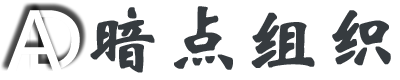


嗨、骚年、快来消灭0回复。